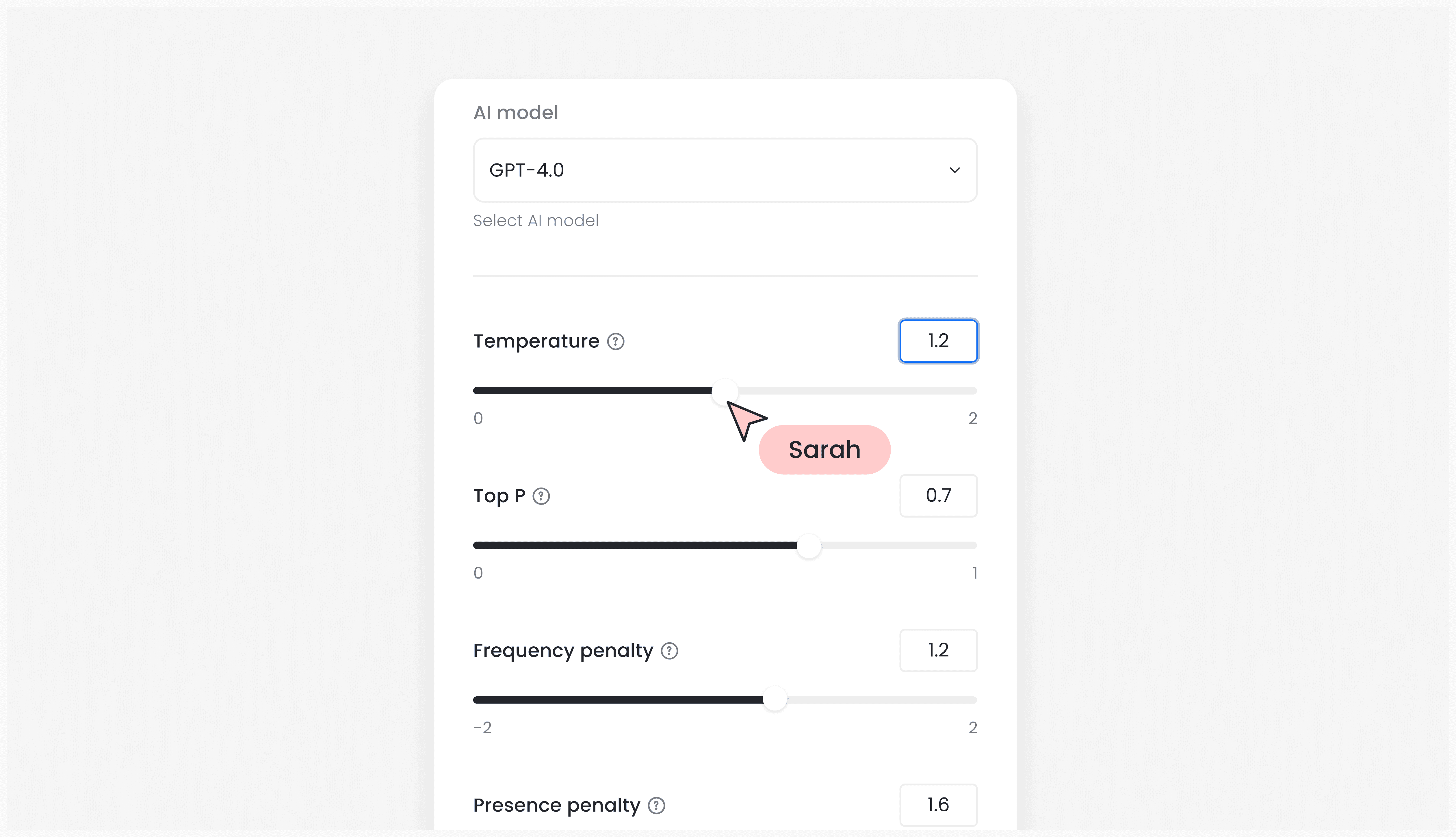Tweaking AI settings
Jul 31, 2024 · 2min

Roksana
Designing Prompt Studio
In the Prompt Studio, users can choose from preset AI behavior options and customize AI settings. Understanding how to set up your own AI parameters when building prompts can be very valuable when looking for more personalized results. Changing these settings can improve the reliability and desirability of responses, and it may take some experimentation to identify the correct settings for your particular case. Below, we'll explain what each parameter does to the model, but keep in mind that parameters may vary depending on the model and its provider. For this reason, we recommend familiarizing yourself with each model's specifications before working with it.
Parameters guide
To access AI parameters, open your Promptbook and click the default behavior called "accurate" in your prompt node. From the menu, select "Custom Behavior," which will open a side panel with settings to customize the model's performance. First, choose your preferred model, and available parameters will appear based on your selection. Some of the basic model parameters you can adjust include:
- Temperature - it increases or decreases the confidence in response. Use lower for more factual and concise responses, and higher for more creative tasks.
- Top P - it is an alternative to temperature. Keep it low for exact and factual answers, and increase for more diverse responses. We recommend using Top P or temperature, but not both.
- Frequence Penalty - a higher frequency penalty makes a word less likely to appear again. This setting helps reduce word repetition in the response by penalizing words that appear more often.
- Presence Penalty stops the model from repeating words too much, regardless of how often they appear (unlike Frequence Penalty). If you want more diverse text, use a higher presence penalty. If you need the model to stay on topic, use a lower presence penalty.
After making adjustments, click "Apply Changes" to implement the new parameters to your prompt.
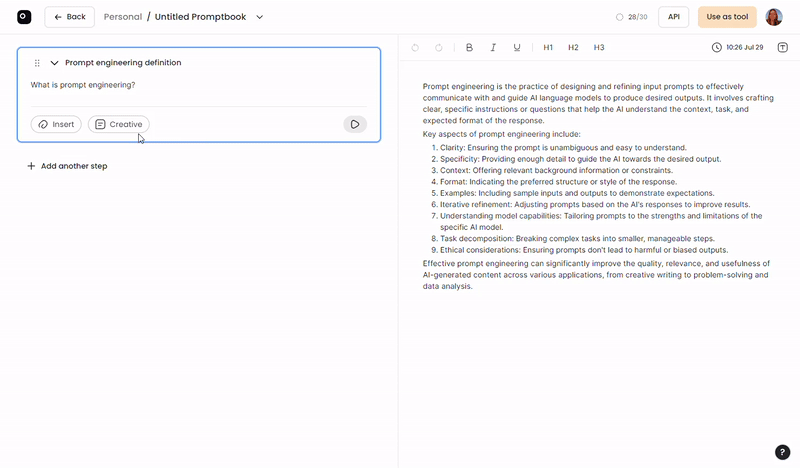
In Prompt Studio, we offer access to the most commonly used models and encourage you to experiment with different models to determine which works best for your needs. Within a single Promptbook, you can select different models for various steps, depending on the task and desired results. Below, we list the models available in Prompt Studio, along with links to their specifications on the providers' websites: